Table of Contents
Introduction to Yoast SEO Plugin
Yoast SEO plugin is probably one of the most popular plugins on WordPress today. Why? Because it provides a range of flexible SEO features The ease of use and configuration play a major role in the plugin’s popularity.
Yoast SEO makes on-page SEO a cakewalk with the user having to do minimal configuration. There are one-click configuration options in the plugin. The plugin also has some hidden options enabled by default so you don’t have to worry about extra configuration.
In this post, we will look at the features provided by the Yoast SEO plugin and its configuration. There are two versions of SEO that are available: A free version and a Pro version (paid). We will focus on the free version in this post.
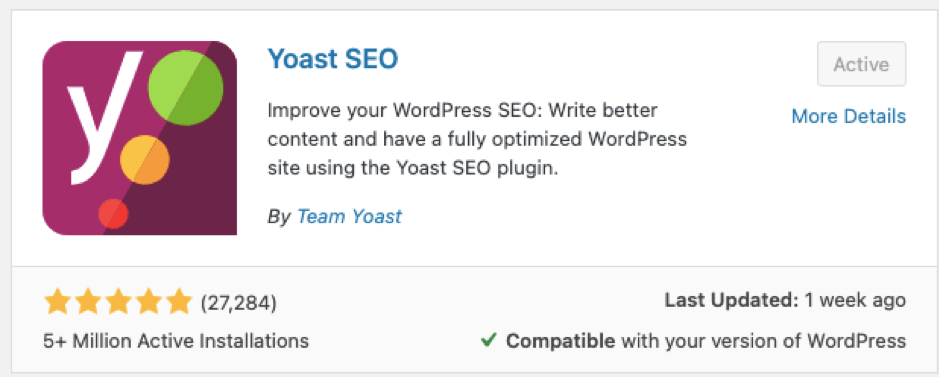
Behind the scenes features of Yoast SEO Plugin
Yoast SEO plugin provides a range of features to help you make your content SEO optimized and up to quality standards.
Let us discuss some of the unseen Yoast SEO plugin features that are crucial to know.
Structured Data Graph
Yoast SEO plugin supports the building of structured data. Structured data is any type of well organized content. Using structured data, search engines can make sense of the content. Structured data is relatable to the schema as it gives shape to the content.
Yoast SEO helps in building structured data behind the scenes. This means that you don’t have to add any code or configure something. The plugin will automatically generate the structured data for the pages and posts that will help the search engines in deciphering the content.
Pagination
Yoast SEO provides a feature: rel=next/rel=prev. This tells the search engines that a certain page is part of the paginated archive.
The crux is that when search engines crawl a page of an archive, they should know that the page is part of an archive. This can only be predicted if there are rel=next/prev tags on the page. This capability is automatically provided by the Yoast SEO plugin.
Canonicalization
Duplicate content makes it hard for the search engines to point to the right post. This may impact your website rankings and authority.
There can be multiple cases when duplicate content becomes inevitable. Suppose, you are trying to sell a product online. Different categories can cover the product. This means that it will be available on different URLs which can lead to duplicate data.
It is important for the author to let the search engines know that out of the concerned URLs, a particular URL is original. The solution to the problem is using rel=canonical tag added to every page and post.
But, using rel=canonical tag is not the optimized way. Suppose, there are hundreds of posts on which you have to apply the tags. It will take ages to finish the job. This is where the Yoast SEO plugin comes into action. The plugin adds a self-canonical tag on every post automatically. This means tagging every page and every post as the original/primary. Surely, this would not be the case every time. There will be a scenario where the canonical URL would be something else. Yoast SEO provides an option within the post to add that canonical URL and point the search engines to the main content. You just need to add the URL with no coding.
Nofollow for login pages
Yoast SEO plugin automatically adds nofollow to the login pages or any kind of user registration pages. This is applied because such kinds of pages are generally not accessed by visitors and thus there is no point in asking the search engines to follow them.
Noindex for internal search results
Jumping from search results to internal search results on your website is a bad scenario. Google has specifically marked it as a bad user experience. Using ‘noindex’ you can tell the search engines to not add the internal results search pages in their search results.
The replytocom URLs
When you add a comment to a post, WP creates a separate URL. Adding more and more comments means a huge amount of comment URLs generated. By default, search engines index these URLs This is of course a bad scenario. Yoast SEO plugin automatically prevents such URLs from indexing.
Yoast SEO plugin on-page pointers (Content Analysis)
The features we discussed in the last section are inherent to the Yoast SEO plugin. This means that these features become active when you deploy and activate the plugin.
There are also some guiding pointers that the Yoast SEO plugin highlights and which require your intervention. Configuring and enabling these pointers will help you get the best of on-page SEO. The good part is that to follow and enable them, you just need one thing i.e. content. Yes, using the content in the right way can boost your SEO score. Yoast SEO plugin makes the work simpler.
For each guiding pointer, a color coded circle is available. If the pointer definition satisfies the condition, it is marked as GREEN. You will see a RED circle in case conditions are not met. And, if it is getting partially satisfied, the pointer is marked as ORANGE.
Of course, the more GREENs you have, the better.
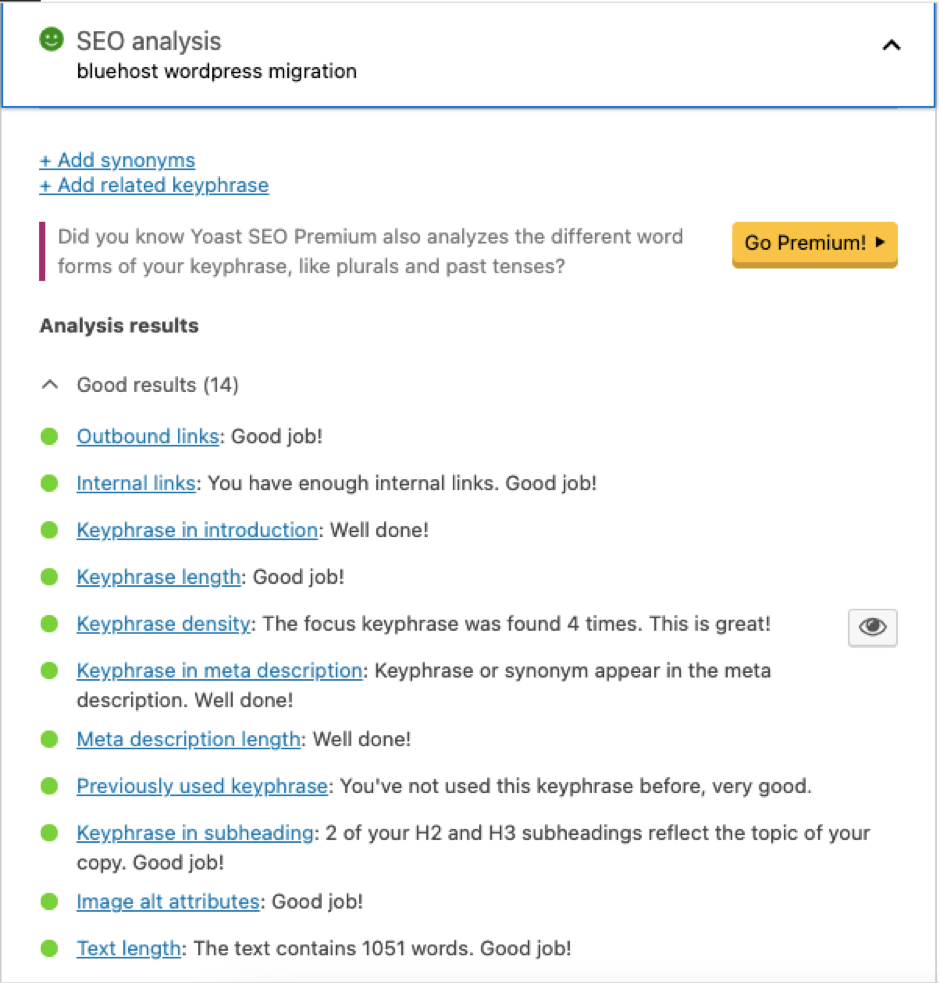
Let us look at each of these pointers closely:
Focus Keyphrase
The focus keyphrase is probably the most important part of on-page SEO. Using the focus keyphrase, you can tell the search engines to rank the post based on a particular keyword. For example – when you type “best apples in India” on a search engine, this is a keyphrase. You will have to play with the content around this keyphrase naturally.
The free version of Yoast SEO helps in targeting a single keyphrase, while the Pro version can help you target multiple keyphrases. Recently, Yoast SEO has come up with a feature where you can also view the related keyphrases around the focus keyphrase on the post dashboard itself.
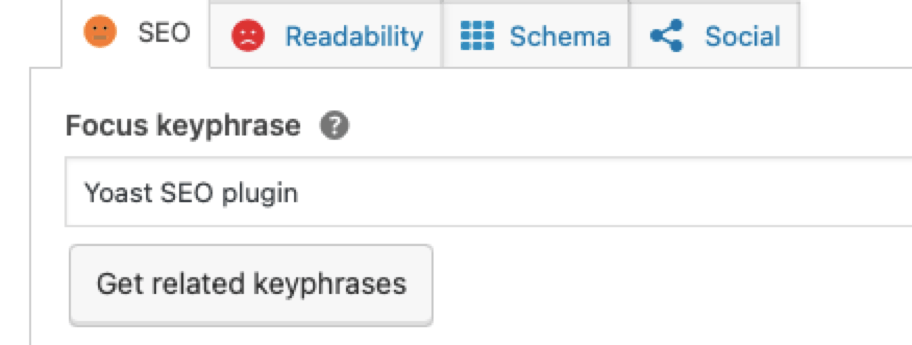
SEO title and Keyphrase in title in Yoast SEO Plugin
SEO title defines how the heading of a post will look like on search engine results. The SEO title should be focus keyphrase friendly which means that the focus keyphrase should be part of the SEO title and should be at the beginning of it.
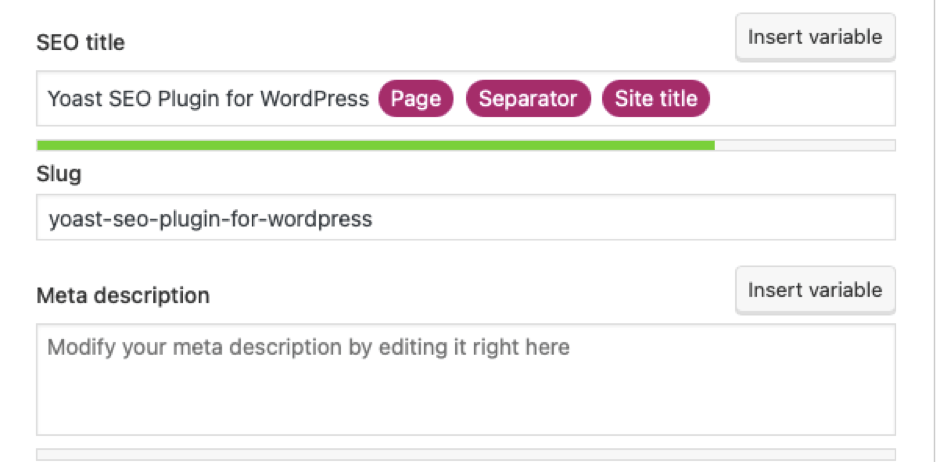
Meta description, Keyphrase in Meta description, and Meta description length
The meta description is the snippet you see under the SEO title on search engines. It is like a very brief summary of what the post is all about. An important thing to note is that the focus keyphrase should feature in the meta description (the pointer is Keyphrase in meta description).
Yoast SEO plugin provides a benchmark for the meta description length (Check the Meta description lengthpointer). It should not be greater than 156 characters. This is because if the length is greater than 156 characters, the search engines trim the meta description. This means you would not see the whole summary in the search engine results. This is bad for SEO.
Outbound and Internal links
Having at least a single external and internal link in your content or post is a good practice for SEO. Yoast SEO provides a feature where it checks if there are internal and external links present in your content. If they are not, Yoast SEO highlights the pointer as RED which means that you should add some links to your content.
Keyphrase in introduction
The pointer is RED if the focus keyphrase is not present in the first paragraph of the post.
Keyphrase density in Yoast SEO Plugin
SEO emphasizes how many times a focus keyphrase is used in the content. If you have 1000 words article and the focus keyphrase appears 10 times, then the keyphrase density is 1%.
Search engines esp. Google is very strict about this pointer. To show the pages that are the best fit for a keyphrase, Google searches the web pages for the concerned keyphrase and how many times it occurs in the post. You would think that a post that has a huge keyword density would be prioritized by Google, but that is not the case.
Google is smart and knows that any excess use of keyphrases can impact users’ readability. Thus, any such content appears as keyword stuffed and Google penalizes it.
Till a few years back, many experts said that the keyphrase density should be around 1%-2%, but this is debatable. The keyphrase density focuses on the content length and the type of keyphrase. Yoast SEO plugin combines best practices of using keyphrase and calculates what should be the optimal density. Experts say that Google does not have a fixed formula for the keyphrase density. If you write a natural post with no traces of keyphrase stuffing, you are good to go.
Keyphrase length
Yoast SEO uses Google’s logic to identify the keyphrase usage. If the keyphrase is big, it might be difficult to use the exact keyphrase in the same order in your content. Thus, Google matches the words (in keyphrase) against the web pages in any order. The important point is how close the words in a keyphrase in the sentence are to each other.
Using a very long keyphrase can cause an issue for the author himself. Yoast SEO checks the content and accordingly finds an optimum length for the keyphrase. Based on the keyphrase and Yoast’s calculation, a keyphrase length can be marked RED, ORANGE, or GREEN. Needless to say, you will have to optimize the keyphrase if it is ORANGE or RED.
Check out Why rephrase length matters for SEO.
Previously used keyphrase in Yoast SEO Plugin
The keyphrase should not be used in any other post. Using the same keyphrase in multiple posts can confuse the search engines in identifying which post should be shown in search results for the keyphrase.
Keyphrase in subheading
The subheadings like H2 and H3 play an important role in structuring the content. The search engines trace the subheadings to understand your content better. If your post has no headings, the reader won’t make sense of your post and thus would leave your website. This will increase the bounce rate which can impact your ranking.
Adding subheadings and keyphrase in subheadings can help search engines in identifying and making sense of the content. Having a structure greatly enhances the reader’s experience. Create headings and their content with good thought. The content of your heading should match what the heading speaks.
Yoast SEO says that every big (or many small) paragraph(s) should be part of a heading. To increase readability, Yoast SEO sets the word limit to 300 words for every paragraph.
For more details, check out – SEO basics How to use headings on your site.
Image alt attributes
Google lays a good emphasis on an image alt attribute. The alt attribute is what describes the image in the best way. This alt text is used by Google to understand what the image is all about and how it is related to the surrounding text. The alt text is also important for the readers who are blind as it can help them decipher the image.
Google’s algorithm cannot decipher images and so alt text is an important aspect of Image SEO. When an optimized image alt text is used with the keyphrase, it helps with a good image SEO score.
Yoast SEO plugin has a pointer for image alt attributes which should contain the focus keyphrase.
Read more – Image SEO: How to optimize your alt text and title text.
Text length
Yoast SEO plugin suggests using at least 300 words for a regular post. This is because search engines like Google prefer articles/posts that have a high word count.
SEO title width in Yoast SEO Plugin
Just like we discussed in the Meta description length pointer, the SEO title should also be restricted to a certain number of characters. If the length is over the benchmark, the title would get trimmed in the search results, which is bad for SEO.
Keyphrase in slug
Slug refers to the permalink in WordPress or URL in layman terms. As per SEO experts, URL names should be limited in length, should be optimized, and should contain your keyphrase. As the URL depicts what your post is all about, the Yoast SEO plugin has a pointer that helps you in highlighting if the slug has the focus keyphrase or not.
Yoast SEO Plugin Readability Analysis
Apart from content analysis, the Yoast SEO plugin also provides a Readability analysis of your content. The suggestion provided here can help the author in creating quality content.
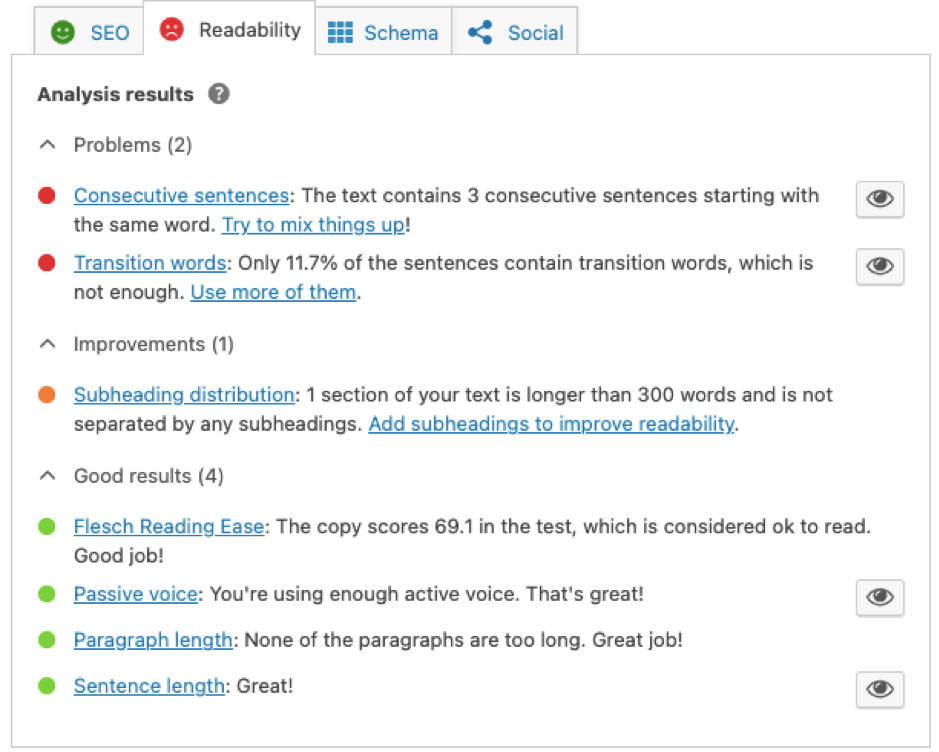
Let us look at some of the pointers as part of the Readability Analysis.
Passive voice
According to experts, writing content or part of the content in passive voice can be difficult to understand and read. Yoast SEO thus focuses on active voice. If you have over 10% of the sentences in the passive voice, it raises a RED flag.
Consecutive sentences
If you have consecutive sentences beginning with the same word, Yoast SEO raises a RED flag. Using the same word consecutively may seem repetitive to the reader thereby affecting the readability of the content.
Transition words
Transition words knit the text together. “because”, “therefore”, etc. are all transition words. These words make the content easier to read and create a natural flow.
Flesch Reading Ease
This test analyzes the text and throws up a score between 1-100. A low score means that your content is hard to read, while a high score means that the content is easy to read. As per Yoast SEO, a score between 60 to 70 is acceptable.
Subheading distribution
The use of subheadings makes the text easier to read and gives structure to your content. The subheadings chop an enormous paragraph into multiple sections which are recommended and easier to decipher for the reader.
Paragraph length and Sentence length
Yoast SEO emphasizes both paragraph and sentence length. Having a big paragraph adds to the stress of reading, hence breaking the paragraph into multiple small paragraphs is recommended.
As per Yoast SEO, any sentence that is over 20 words is hard to read. A reader may lose track of what the sentence is trying to say if it is too big. The complexity and reading stress increase as the sentence length increases. Thus, Yoast SEO recommends using short and clear sentences.
Yoast SEO Plugin Schema
In order for the search engines to understand the structure of your post and make sense of it, a schema is important. Yoast SEO in conjunction schema.org describes your posts and pages.
You can define what your pages and posts are all about by selecting certain types of content that the plugin provides.
Following are the page types that you can choose from:
- Web page
- Item page
- About page
- FAQ page
- QA page
- Profile page
- Contact page
- Medical web page
- Collection page
- Checkout page
- Real estate lisiting
- Search results page
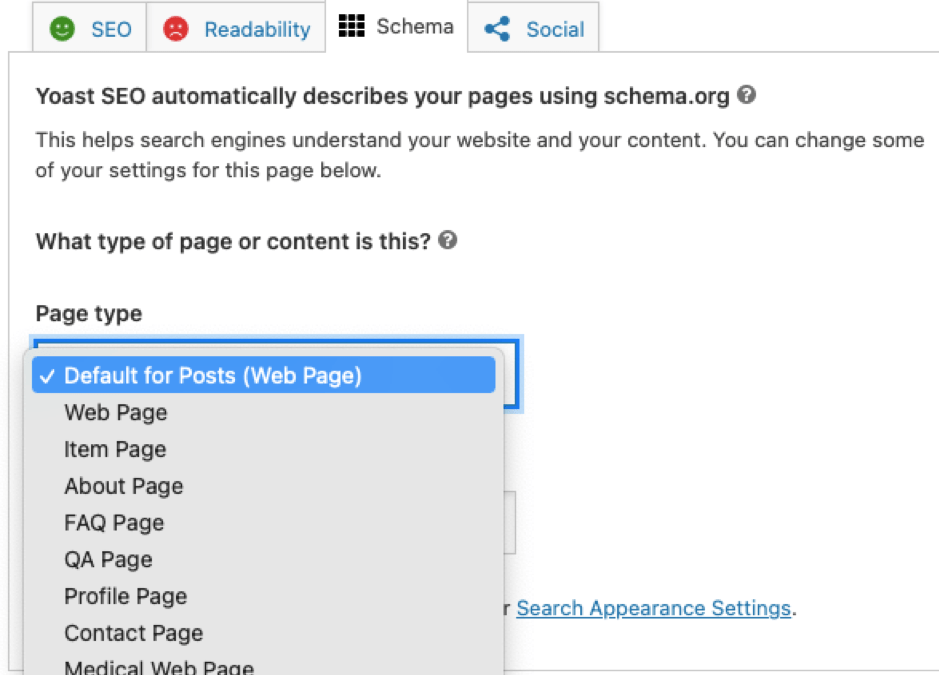
Following are the article types you can choose from:
- Article
- Social media posting
- News article
- Advertiser content article
- Satirical article
- Scholary article
- Tech article
- Report
- None
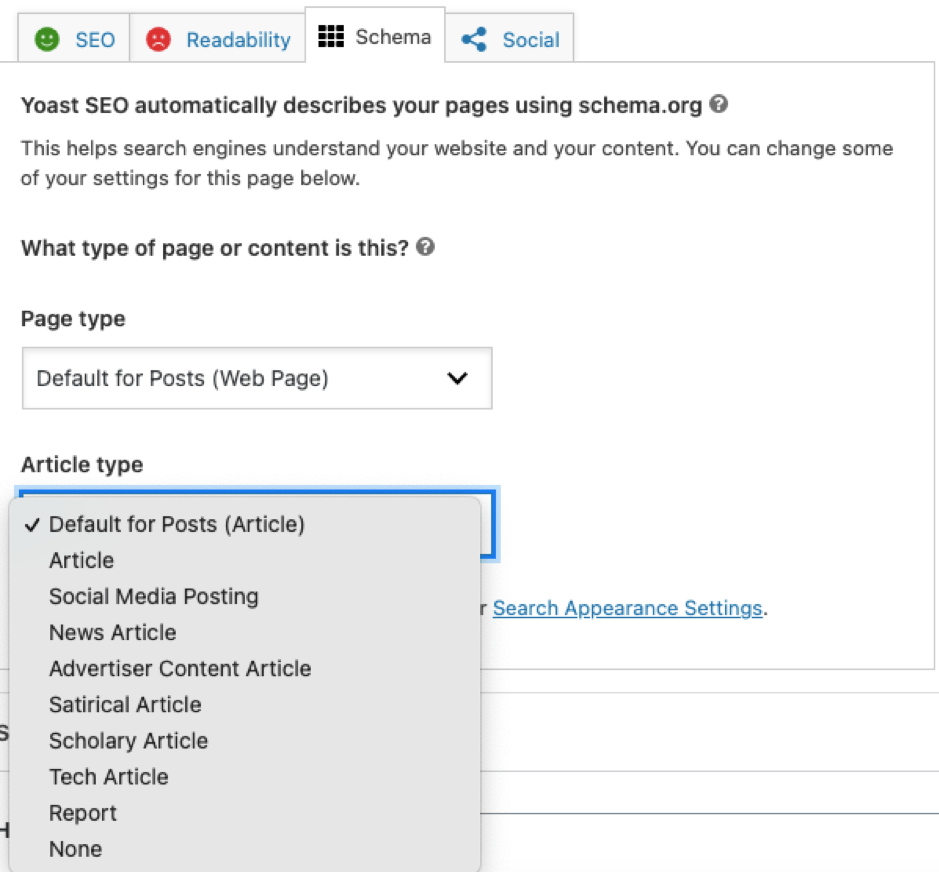
Yoast SEO Plugin Social
Using the Social tab of the Yoast SEO plugin, you can decide how the post would be seen when shared on Facebook and Twitter.
You can add image, title, and description as per your choice and the same would be reflected on Facebook and Twitter.
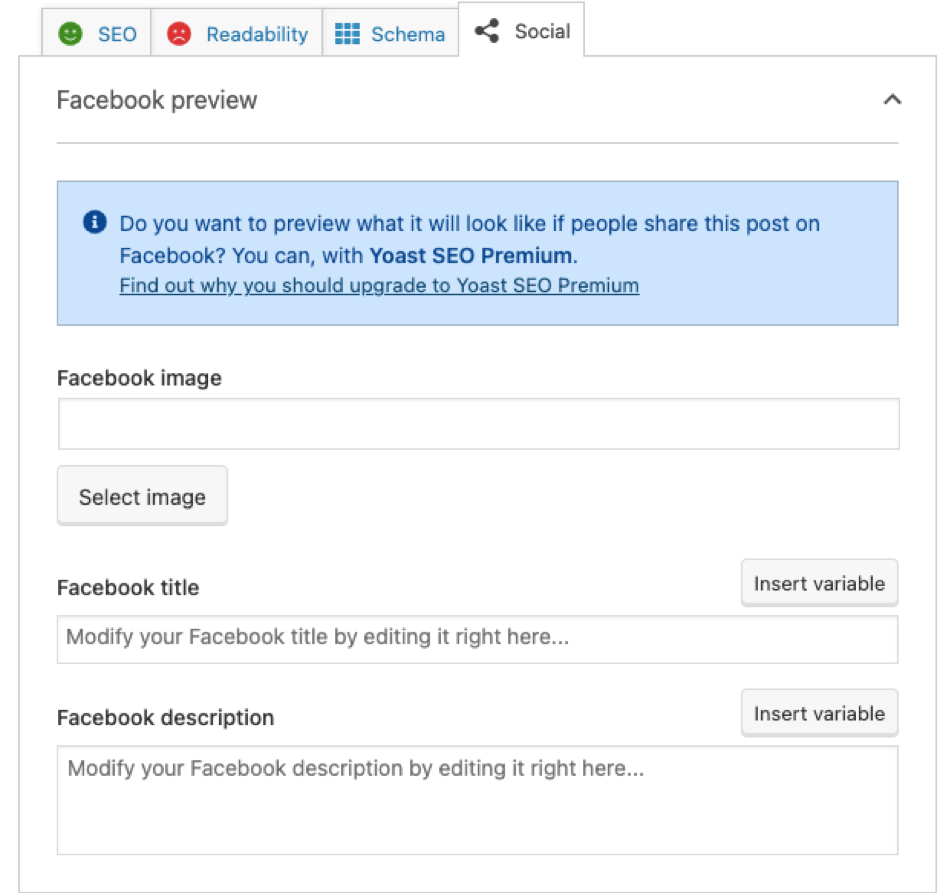
Yoast SEO Plugin Configuration
When the Yoast SEO plugin is activated on WordPress, you will see an “SEO” link on the left-hand panel.
The plugin configuration settings fall under four categories:
- General
- Search Appearance
- Social
- Tools
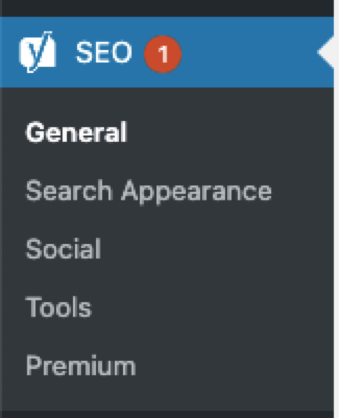
Let us see the basic configuration under each of these categories.
General
The General category has 4 tabs.
- “Dashboard” is a generic tab that showcases SEO issues and notifications.
- Using the “Features” tab you can enable/disable certain features of the Yoast SEO. Some important features that you should enable are SEO Analysis, Readability Analysis, and XML sitemaps.
- With the “Integrations” tab you can integrate Yoast SEO with tools like Semrush and Ryte. Semrush helps with keyword research, while Ryte will notify any indexing issues.
- The “Webmaster Tools” tab allows you to tag your website with various webmaster tools like Google Search Console, Bing Webmaster tools, etc. Tagging the website with webmaster tools can give you insights into how your website works under different search engines.
Search Appearance in Yoast SEO Plugin
This category has a vast number of options defined under various tabs. Let us see what they offer.
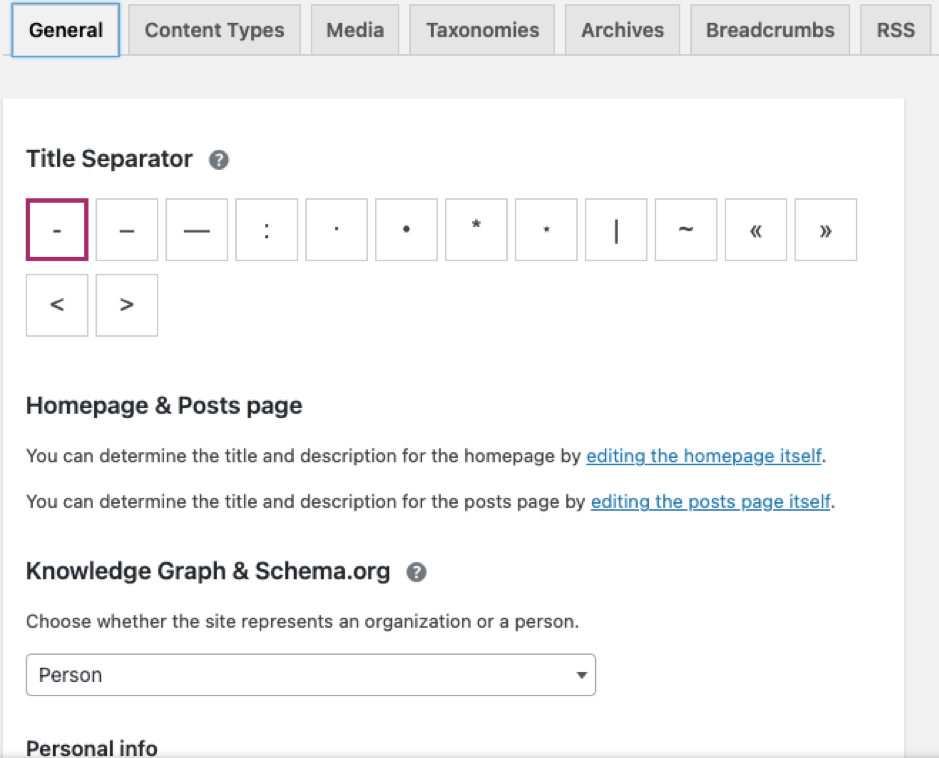
General
- In the “General” tab you can define what should be the separator in the Title. This separator divides your title and the website name. You can also fill in general information like who owns the website, the image of the owner, etc. under this tab.
Content Types
- Under “Content Types” you can define the behavior of posts and pages like – if you want your pages and posts to appear in the search engine results, if you want to enable SEO features for posts and pages, what should be the Title format, if there should be a default meta description, and what should be the page/post type.
Media
- The “Media” tab helps with the redirection of any media URL to the media file.
Taxonomies
- Using the “Taxonomies” tab you can define the properties of Category and Tags of the posts. Properties like if you want the categories and tags to appear in search results, the default Title format, and meta description, and if you want to show the SEO settings for them. It also has an option to add/remove the “category” prefix from the posts. You need to consider this configuration because if you are allowing the categories and tags to appear in search results, it may lead to duplicate results being shown.
Archives
- The “Archives” help define whether archives (author and date) should be generated and whether they should be part of the search results. You can also define the format of SEO Title, default Meta description, text that should be displayed when you search for something, and the message that should be shown when a page returns a 404 error.
Breadcrumbs
- Using “Breadcrumbs” you can enable breadcrumbs on your website. Breadcrumbs not only make accessibility easier but also provides a pleasant experience for the readers.
RSS
- The “RSS” tab defines what should be displayed before and after an RSS feed.
Social
Using the “Social” category you can enable a default view of the content when it is shared on social media networks like Facebook, Twitter, and Pinterest.
Tools
Yoast SEO plugin provides many built-in tools that are very helpful. With the “Tools” category, you can import/export an SEO configuration from other SEO tools, you can update the robots.txt and .htaccess files, and bulk edit the titles and descriptions of posts.
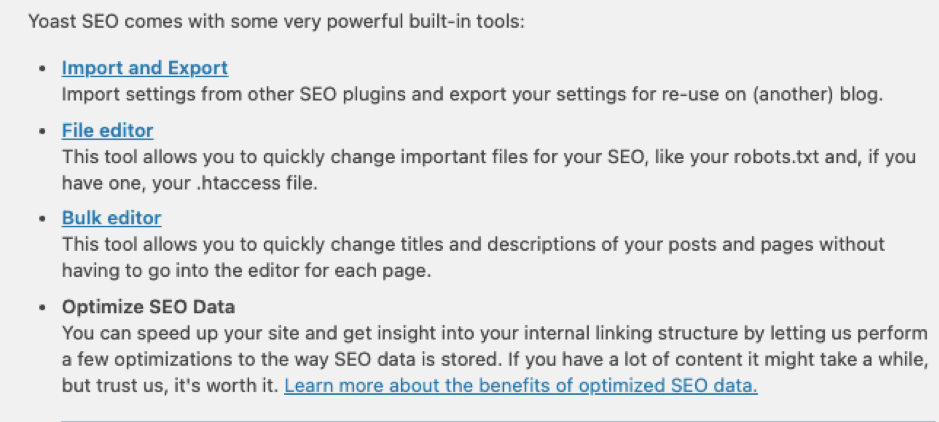
Conclusion
Till now you would have understood how powerful is the Yoast SEO plugin. It is a one-stop solution for all your SEO needs. It is imperative you install the plugin to make your life easier. The good part of the plugin is that it is not restricted to SEO options, it also provides Readability analysis and how the content should look when it is shared on social media and other channels.
I, without a doubt, would suggest activating the plugin on your website. The free version of the plugin will take care of most of your needs, but if you want, you can unravel a whole new set of features using the Pro version.
Check out our articles on Pingdom Speed Test and GTmetrix Speed Test for speed SEO analysis.
Cover image courtesy Wikipedia.
CURATED & WRITTEN BY
AYUSH PANDYA
(AUTHOR – THE UNPRECEDENTED CULT)